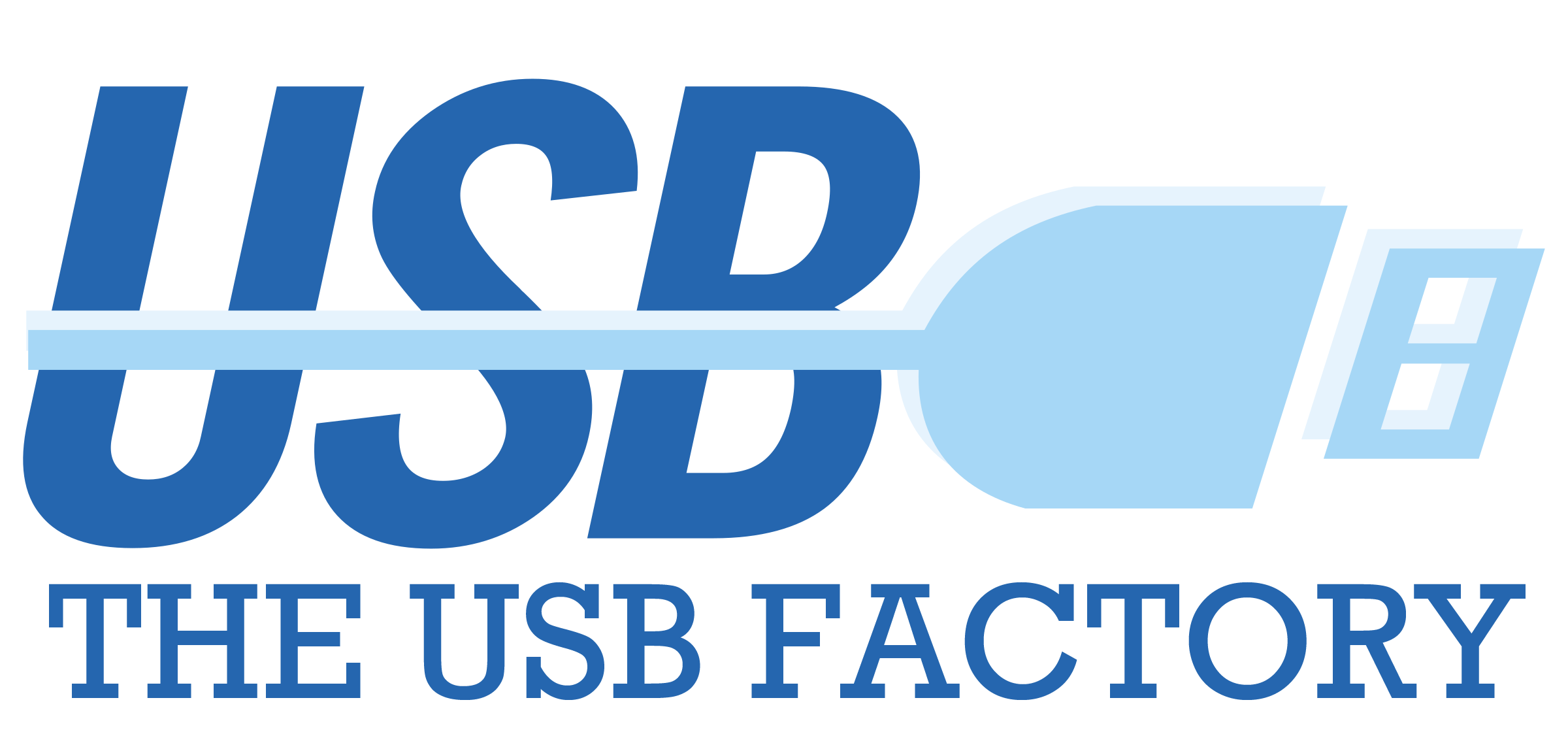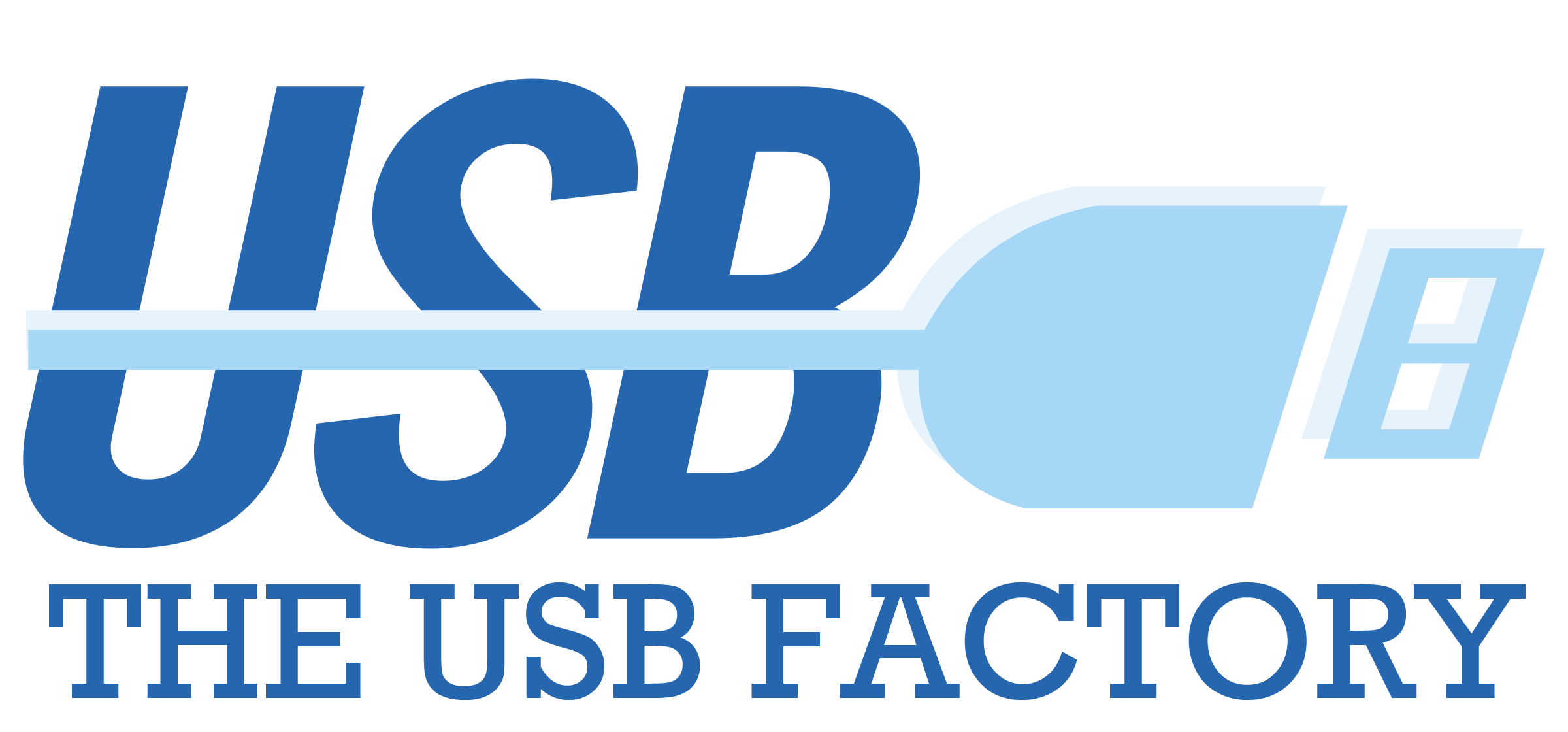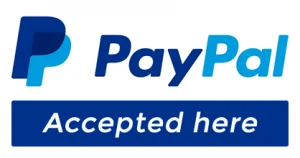How Can I Know if a Device is USB 3.0 or 2.0?
Identifying whether a device is USB 3.0 or 2.0 is crucial to make the most of data transfer speeds and improve efficiency. Fortunately, there are some simple ways to determine the USB version of your device.
1. The Color of the Connector
One of the quickest ways to tell if a USB port or device is 3.0 or 2.0 is by looking at the connector’s color:
- USB 3.0: Typically, USB 3.0 ports and connectors have a blue interior. This distinctive color helps to easily differentiate high-speed ports.
- USB 2.0: USB 2.0 ports and connectors are usually black or white, indicating they are older and lack the speed capabilities of USB 3.0.
2. Labels and Markings
Many devices, especially computers, have a mark or label indicating whether the port is USB 3.0. You may see the letters “SS” (SuperSpeed), which is the designation for USB 3.0, or simply a “USB 3.0” symbol near the port.
3. Device Properties in the Operating System
Another way to check is by looking at the device manager in your operating system:
- On Windows, go to the “Device Manager” and look under “Universal Serial Bus controllers.” If you see terms like “USB 3.0” or “Enhanced Host Controller,” the port is USB 3.0.
- On macOS, go to “About This Mac,” then “System Report” and select “USB.” This will list the available ports along with their type (USB 3.0 or USB 2.0).
4. Data Transfer Speed
USB 3.0 offers transfer speeds of up to 5 Gbps, compared to 480 Mbps for USB 2.0. If you notice that file transfers between your device and the computer are significantly faster, it’s likely you’re using a USB 3.0 port.
5. Backward Compatibility
Remember that USB 3.0 devices are backward compatible with USB 2.0 ports but will operate at USB 2.0 speeds. If you connect a USB 3.0 device to a 2.0 port, the transfer speed will be slower, a clear sign that you’re not using the full capabilities of a USB 3.0 port.
Knowing whether a device is USB 3.0 or 2.0 helps you identify data transfer speeds and ensures you’re using the right technology for your needs. By checking the connector color, labels, operating system settings, and data transfer speeds, you can easily differentiate between the two versions. Make sure you’re getting the most out of your USB devices!