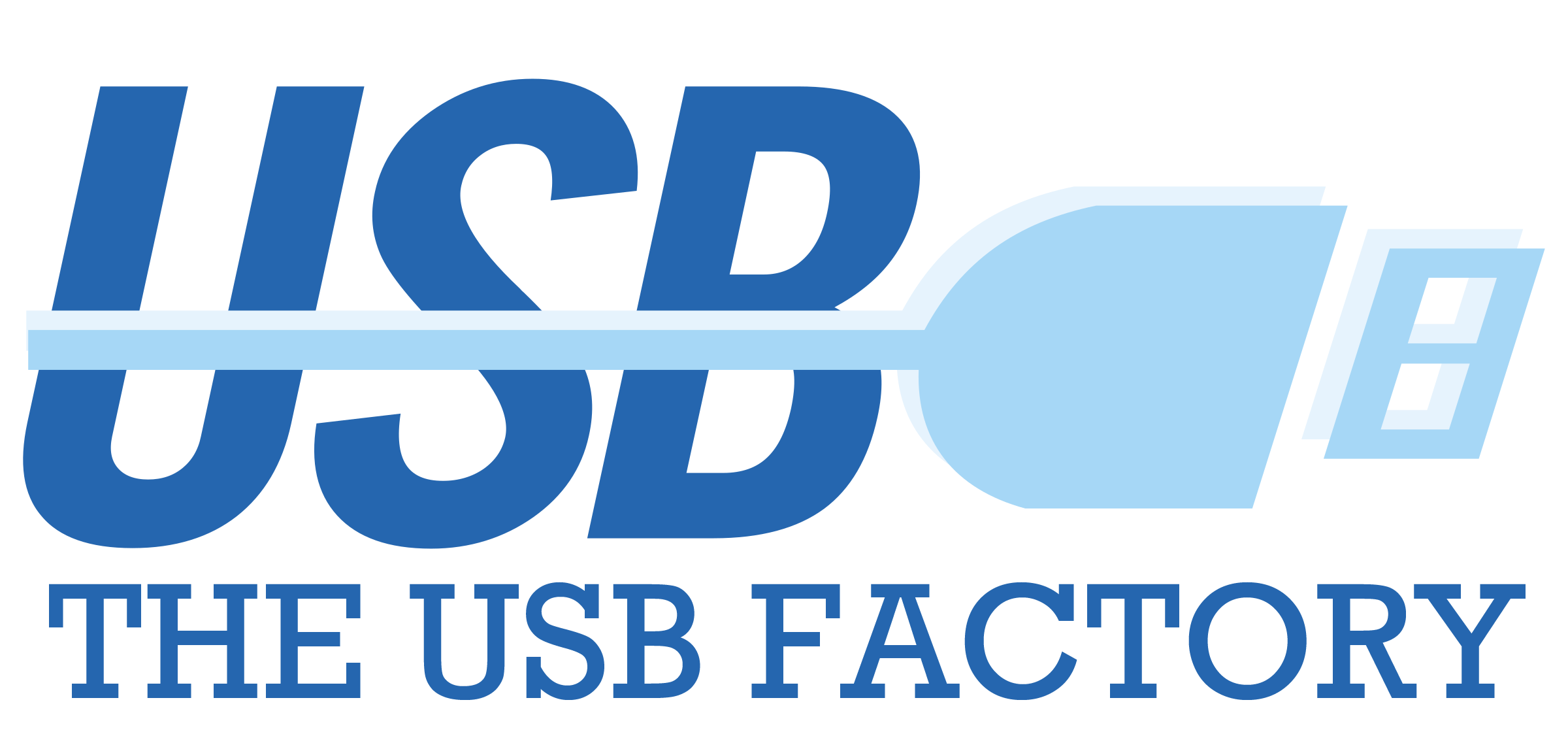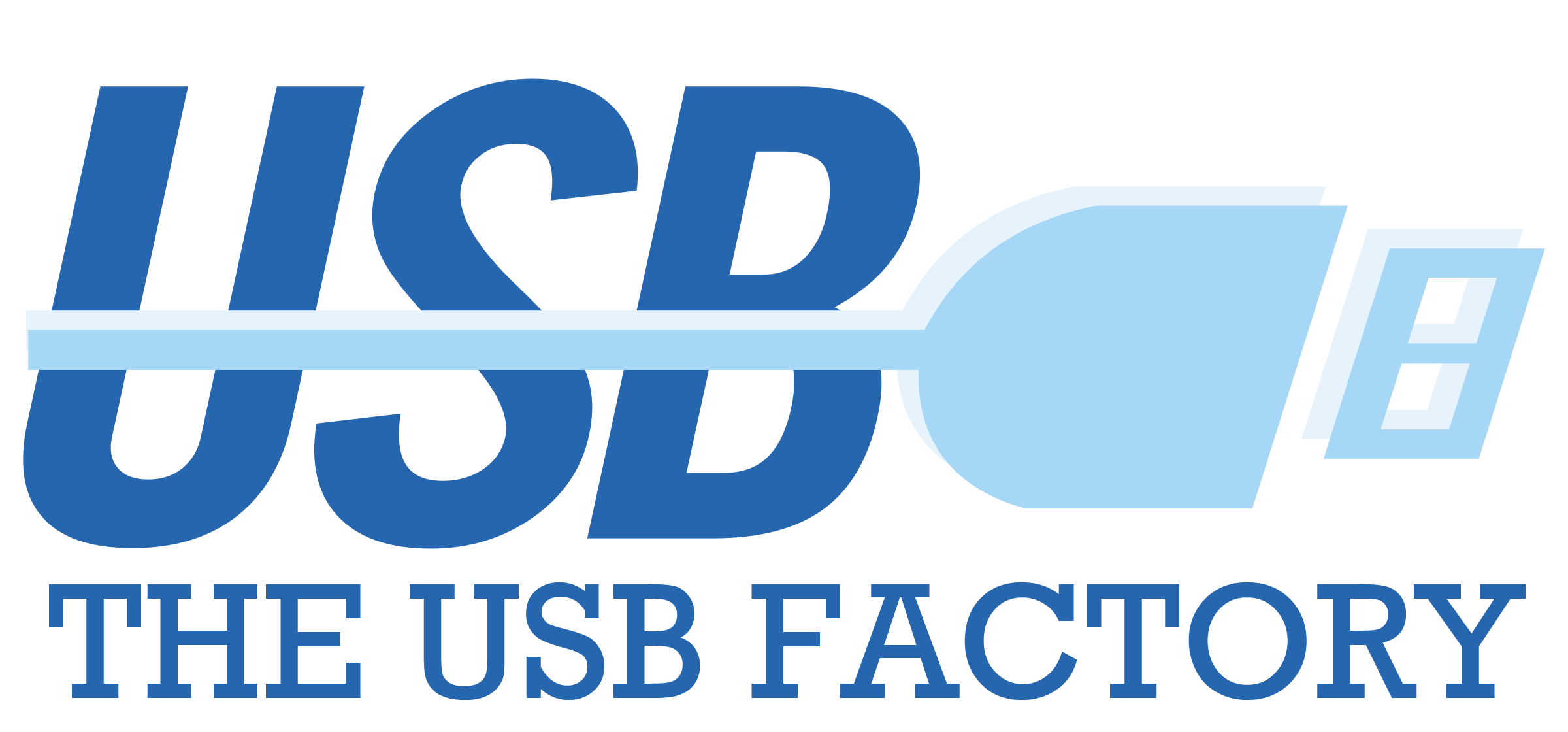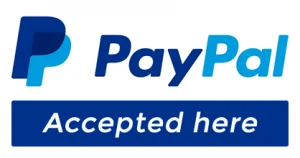Steps to Transfer Large Files to USB Flash Drives
USB flash drives are a convenient and portable storage solution for transferring files between devices. However, when attempting to move large files, users often face obstacles such as file size limitations and transfer errors. This can be frustrating, especially when dealing with high-resolution videos, software packages, or extensive data archives. Understanding how to properly format and manage your USB drive can help overcome these challenges. This guide will walk you through the essential steps to successfully transfer large files to your USB flash drive without issues.
1. Check the File System of Your USB Drive
Most USB drives use the FAT32 file system by default, which has a file size limit of 4GB. If your file is larger than 4GB, you need to format the USB drive to a different file system like exFAT or NTFS.
2. Format the USB Drive (If Necessary)
Before formatting, ensure you back up important data as formatting erases all content on the drive.
- Windows:
- Insert the USB drive into your computer.
- Open “This PC” and right-click on the USB drive.
- Select “Format.”
- Choose “exFAT” or “NTFS” under the “File System” option.
- Click “Start” to begin formatting.
- Mac:
- Open “Disk Utility.”
- Select the USB drive and click “Erase.”
- Choose “exFAT” as the format and click “Erase.”
3. Split the File (If You Don’t Want to Format)
If you prefer not to format your drive, you can split large files into smaller parts using compression tools like WinRAR or 7-Zip.
- WinRAR:
- Right-click on the large file and select “Add to archive.”
- In the “Split to volumes, bytes” section, choose a size below 4GB.
- Click “OK” to create multiple smaller files.
- 7-Zip:
- Right-click the file and select “Add to archive.”
- Under “Split to volumes, bytes,” enter a size (e.g., 3.9GB).
- Click “OK” to create the split files.
4. Use a File Transfer Tool
Some large files may fail to transfer due to errors. Tools like TeraCopy (Windows) or rsync (Mac/Linux) help with stable transfers.
5. Verify the Transfer
After copying the file, check the USB drive to ensure the file transferred correctly by opening it or checking the file properties.
Conclusion
Moving large files to a USB flash drive can be challenging, but with the right approach, it becomes a simple process. Ensuring your USB drive uses the correct file system, formatting when needed, or utilizing file-splitting techniques can help you avoid common issues. Additionally, using file transfer tools can further improve reliability. By following these steps, you can efficiently transfer large files without errors, making the most out of your USB storage device.